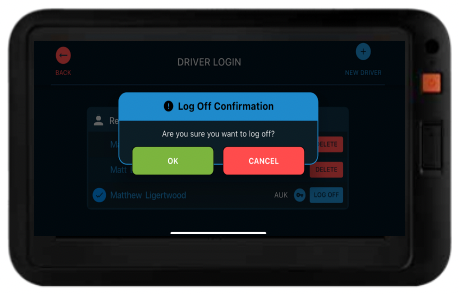SENTINEL
This module will guide you through entering your work and rest hours under your given rule set.
Select “Sentinel” from the app menu.
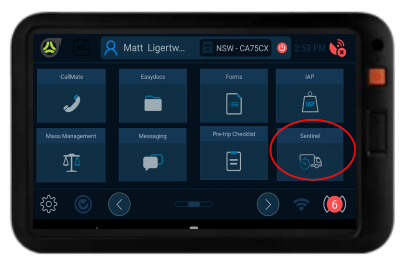
The screen is where you place entries for work and rest.
At the bottom of the screen, you can pull up the Class 2,3,4 and 5 rulesets “under the dial clock as shown left.”

The Class ruleset will show times of work and rest times until the 70hrs of work is complete.
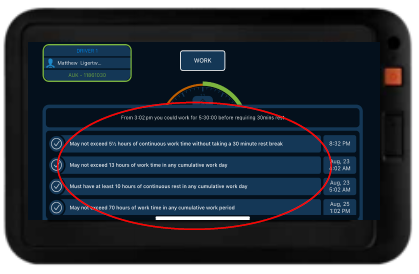
To start your shift, press “work” button.
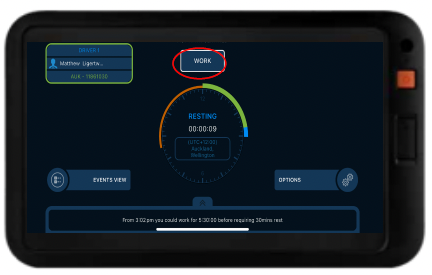
Fill in all details of
• Registration
• Address will auto populate
• Note: Please ensure Hubometer details are accurate.
• Now press OK, to log your work activity.

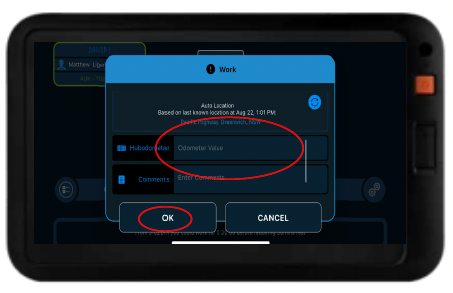
If you have done his correctly, the tablet now displays “ working time”.
The tablet will alert you to take a break prior to the 5hr 30min drive time.
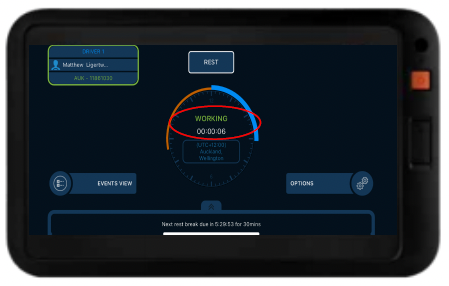
Once you have successfully pressed “work” you will now be able to control your work/rest/ work from the Homescreen.
Complete the same process when you take a rest.
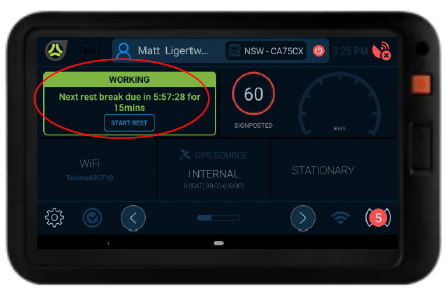
Notifications for breaches will appear in the bottom right corner.
Refer to my red circle on the left.
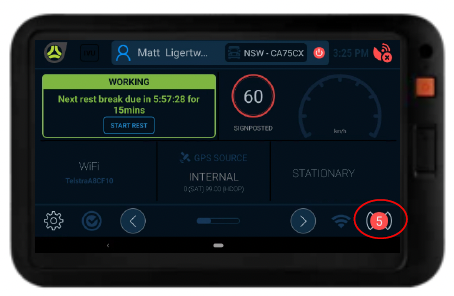
The tablet will verbally advise the driver when they are in breach/ or warn when the breach is approaching.
To dismiss, press “ok”.
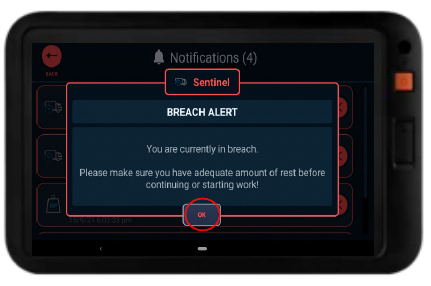
“Working – in violation” will appear alerting both driver and back of house Manager a breach has occurred.
Press “rest” at your earliest opportunity.
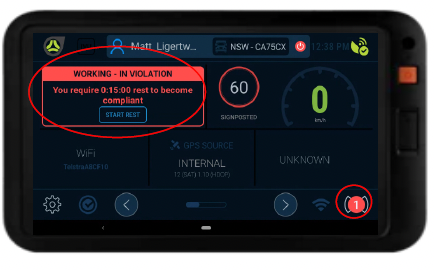
Sentinel - Deeper dive into the Sentinel App.
Select “Sentinel” from the app screen
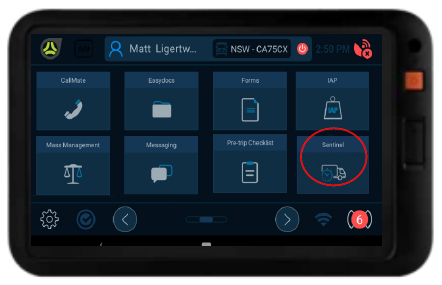
Press “Events” for a detailed view of entries, work and rest hours, options and status over the 70hr working week.
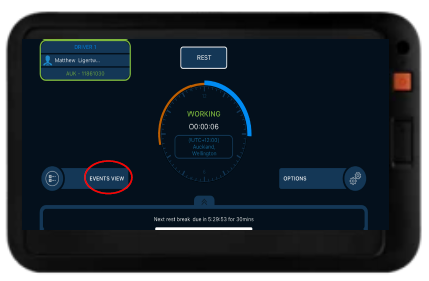
The Summary View is a representation of your daily work and rest entries.
By selecting the arrow, you can review previous entries.
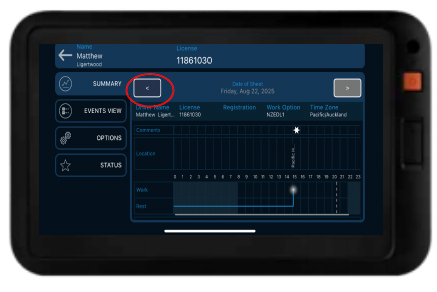
The events view tab will display work and rest time entry with time stamps/ location and notes.
Note: You do not have an option to edit or make change. Be careful to ensure correct information.
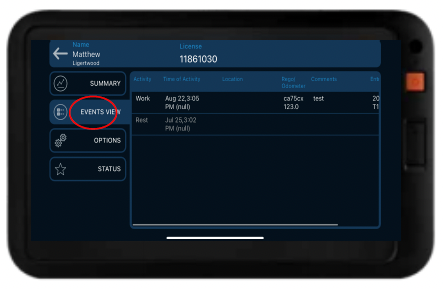
The Options tab contains important information such as:
Current Status (In/not in breach)
Driver details and company details
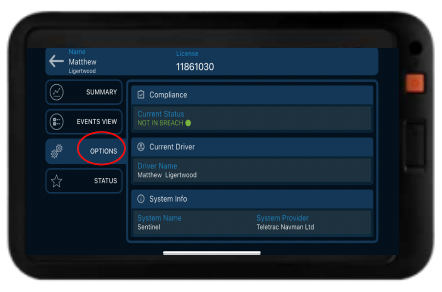
The Status tab contains important information such as:
Current Work and Rest time
Available hours remaining against
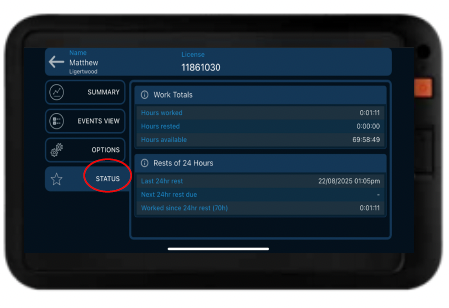
LOGGING OUT OF SENTINEL
The driver is required to log out of Sentinel after every shift.
“Press on your Name – Top left corner”
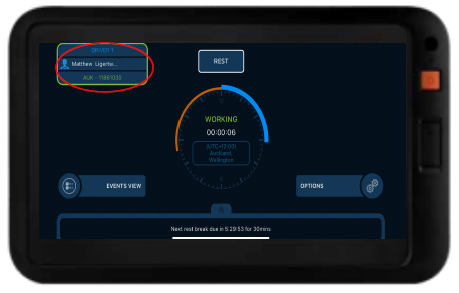
Log Off Confirmation - press “ Ok” to ensure you are logged out of Sentinel