Driver Overview - NHVR Certified
This application is an electronic device or system approved by the NHVR, to monitor and record the work and rest times of a driver and is a voluntary alternative to the written work diary. To be able to get access to EWD for your company, the Record Keeper in your company needs to Link you to EWD in TN360.
Overview
Sentinel appears in the application home screen listed in alphabetical order. Scroll the list to find the Sentinel application and tap on it to begin.

In addition to logging in to the application, you must also be logged in to a vehicle for Sentinel to appear or update in your application.
Login Declaration
Complete the Login Declaration by:
- Ensuring the Vehicle Registration is correct
- Select the Dropdown for Work and Rest Option
- Enter you accreditation number required for BFM and AFM Accredited Drivers
- Select 2 – Up only if you are working in 2 – Up mode
- Select Written Work Diary transition to be used when transitioning to Electronic Work Diary
- Select your Timezone
- Driver Base – Record your home location
- Select your Record Keeper


EWD Home Page
After completing the Login Declaration, the EWD Home Page will be displayed with NHVR Certified shown at the top of the screen.
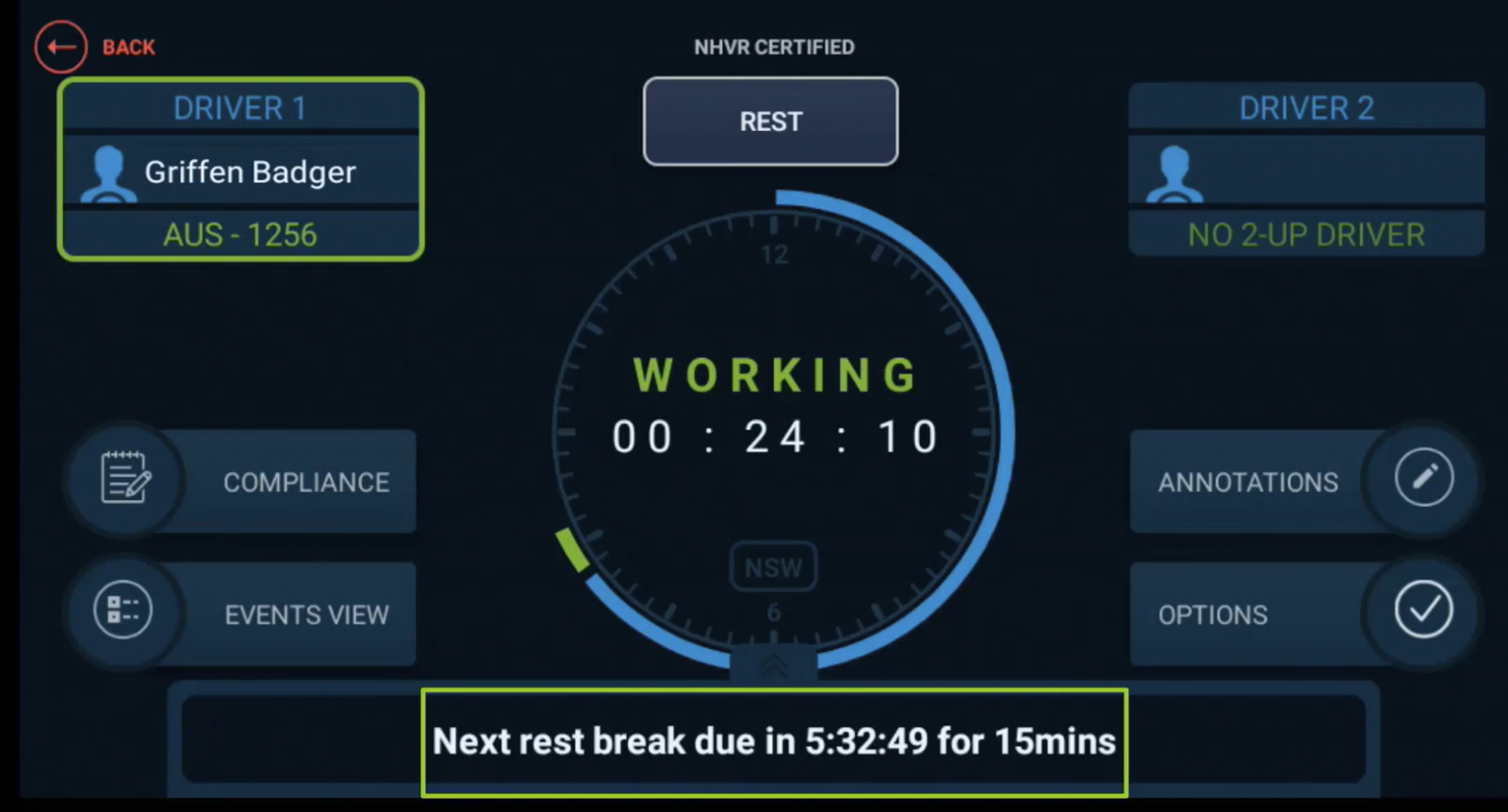
In this screen you can view information about your next rest break, links to Compliance Views and Events View.
WORK is displayed as a green bar, REST is in blue and predicted BREACH is in orange.
By touching the up arrows above the work and rest advice, you are able to see when the rest breaks are due for all of the relevant fatigue rules. The rule that is first to breach is at the top of the list.

To change your status from Rest to Work, touch the WORK button at the top of the screen. If you are working, this button will show REST instead.

WORK Button Selected
Once the work button is selected, you will be asked to
- record your vehicles Odometer reading.
- The location will automatically populate if the device has a GPS signal and is in communication range. If the Location does not appear automatically, press the GPS button to update the devices GPS location.
- Notes are optional and will show in the Compliance views.
Press OK when all of the information is entered.

Breach Alerts
When drivers breach a fatigue rule, the EWD will notify them with a verbal warning and a popup on the screen notifying them 30 minutes and 15 minutes before the breach occurs.

Once you are in breach, the EWD Home screen will show you are in breach and the amount of time you must rest to clear the breach.
Declaration
The EWD will request confirmation of your events at the start of each day and before the start of a new period if you have entries older than 24 hours. At logoff, you will have the option to confirm the days events.

Once the events have been confirmed, they are locked and cannot be edited.



